Is your PC slowing down or crashing during intense tasks? CPU thermal throttling—your processor’s desperate attempt to avoid overheating—is likely to blame. This guide reveals 7 proven fixes to stop throttling, from cooling upgrades to thermal paste swaps, and explains how our Bottleneck Calculator identifies hidden performance limits. Learn how to fix thermal throttling in your PC. Whether you’re a gamer, creator, or everyday user, you’ll learn to boost speeds, prevent damage, and keep your CPU running cooler than ever.
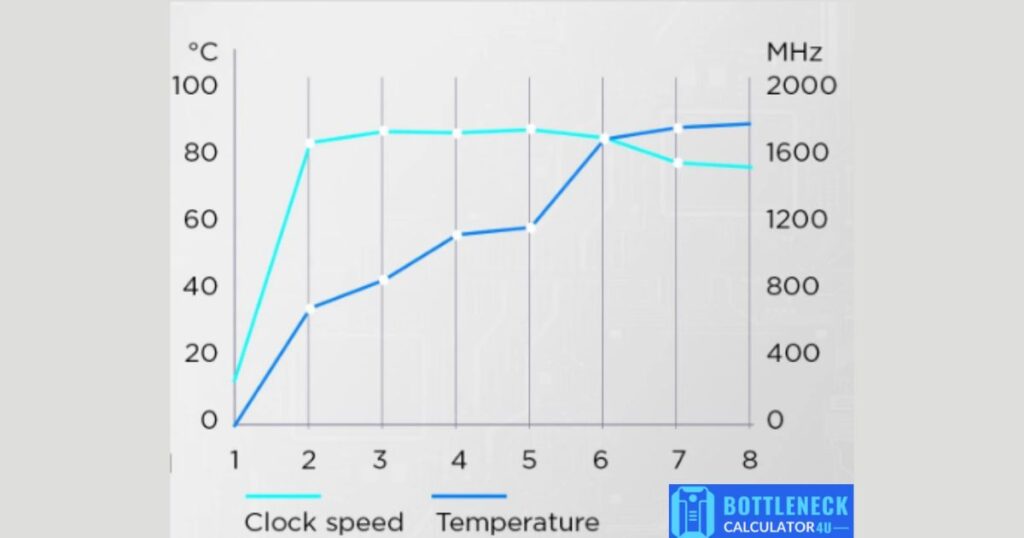
What is CPU Thermal Throttling?
CPU thermal throttling is a self-preservation mechanism that kicks in when your processor overheats. To avoid permanent damage, your CPU reduces its clock speed (measured in GHz), which lowers performance but keeps temperatures in check.
Key Concepts Explained
- CPU Throttle: When your CPU intentionally slows down to cool off.
- Power Limit Throttling: When the CPU reduces power consumption to stay within thermal limits.
- Clock Speed: The speed at which your CPU processes data. Higher temps = lower speeds.
Real-World Impact:
- 🎮 Gamers: FPS drops from 120 to 60 in Fortnite due to throttling.
- 🎬 Content Creators: Rendering a 4K video takes twice as long.
- 💼 Professionals: Laggy multitasking disrupts workflow.
Why Does CPU Thermal Throttling Happen?
Understanding the root causes helps you prevent throttling before it starts.
1. Poor Airflow
Dust-clogged fans or a cramped PC case trap heat, raising CPU temps by 10–15°C (Puget Systems Study). For example, a GPU blowing hot air into a small case can turn your CPU into a furnace.
2. Weak Cooling Systems
Stock coolers (the basic fans that come with CPUs) often lack the power to handle heavy workloads. Upgrading to a better air cooler can drop temps by 20°C—a game-changer for performance.
3. Overclocking
Pushing your CPU beyond its factory limits generates excess heat. Even a 10% overclock can raise temps by 5–10°C, pushing your system into throttling territory.
Overclocking is like giving your CPU or GPU a turbo boost—it pushes them beyond their factory limits for better performance. Discover how to overclock CPU/GPU safely.
4. Aging Thermal Paste
Thermal paste fills microscopic gaps between your CPU and cooler, ensuring efficient heat transfer. Over time, it dries out and loses 30–50% efficiency (Arctic Silver), leading to higher temps.
Thermal Throttling: Key Fixes at a Glance
| Component | Throttling Temp | Performance Loss | Quick Fix |
|---|---|---|---|
| CPU | 85–100°C | Up to 40% slower | Upgrade cooling + repaste |
| Laptops | 70–85°C | 50%+ lag spikes | Use cooling pad + clean vents |
| Pro Tip | — | — | Test fixes with our Bottleneck Checker |
Sources: Intel, AMD, Tom’s Hardware benchmarks.
How to Diagnose CPU Thermal Throttling
Before fixing the problem, confirm it’s happening with these steps:
1. Use Free Monitoring Tools
- HWMonitor: Tracks real-time CPU temps and clock speeds.
- ThrottleStop: Checks for throttling and lets you tweak CPU settings.
- MSI Afterburner: Monitors CPU and GPU performance during gaming.
Pro Tip: If your CPU hits 85–100°C during tasks, throttling is likely.
2. Watch for Performance Crashes
- Sudden FPS drops in games like Cyberpunk 2077.
- Apps freezing during video rendering or data processing.
Step-by-Step Fixes to Stop CPU Thermal Throttling
Thermal throttling can turn your high-performance PC into a sluggish machine, but the good news is—it’s fixable! Follow these actionable steps to cool your CPU, restore performance, and keep your system running smoothly.
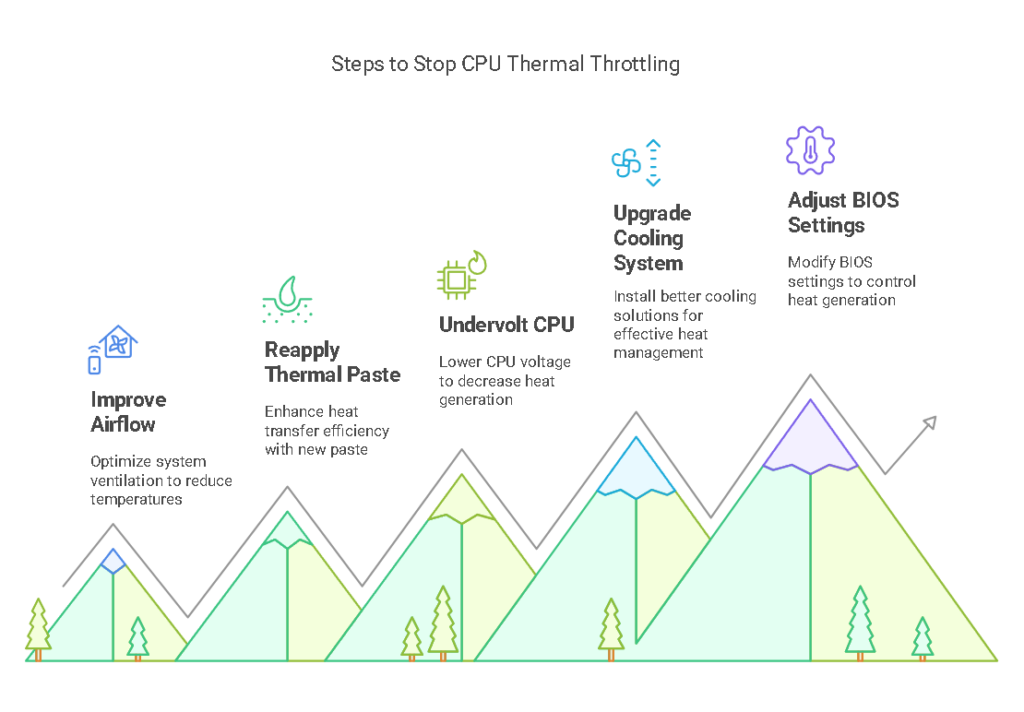
1. Improve Airflow
Proper airflow is the backbone of a cool system. Here’s how to optimize it:
- 🧹 Clean Dust: Use compressed air to clear fans, heatsinks, and vents every 3–6 months. Dust buildup can raise temps by 10–15°C!
- 🔄 Optimize Fan Layout: Ensure intake fans bring in cool air, and exhaust fans push out hot air. A well-ventilated case is key.
- 🖥️ Case Upgrades: Switch to a mesh-front case like the NZXT H510 Flow for better airflow and lower temps.
Result: Temps drop by 10–15°C, and your system breathes easier!
2. Reapply Thermal Paste
Thermal paste ensures efficient heat transfer between your CPU and cooler. Over time, it dries out and loses effectiveness. Here’s how to fix it:
- Remove the CPU cooler and wipe off old paste with isopropyl alcohol.
- Apply a pea-sized drop of high-quality paste (e.g., Noctua NT-H2 or Arctic MX-4).
- Reattach the cooler evenly to avoid air bubbles.
Pro Tip: Reapplying paste can lower temps by 5–15°C—a quick and affordable fix!
3. Undervolt Your CPU
Undervolting reduces the voltage supplied to your CPU, cutting heat without sacrificing performance. It’s like giving your CPU a cooling boost!
- Intel CPUs: Use ThrottleStop to lower voltage by 50–100mV.
- AMD CPUs: Use Ryzen Master for similar adjustments.
Case Study: Undervolting an Intel i9-13900K reduced temps by 12°C during gaming (Tom’s Hardware).
4. Upgrade Your Cooling System
If your CPU is still overheating, it’s time to upgrade your cooling:
- Air Cooling: Affordable and reliable. The Be Quiet! Dark Rock Pro 4 keeps CPUs under 70°C under load.
- Liquid Cooling: Ideal for overclockers. The Corsair iCUE H150i Elite cools CPUs to 40°C even during heavy tasks.
Pro Tip: Liquid cooling is quieter and more efficient for high-performance builds.
5. Adjust BIOS Power Settings
Your BIOS holds the key to controlling heat generation:
- Disable Turbo Boost (Intel) or Precision Boost Overdrive (AMD) to limit heat spikes.
- Set a thermal limit (e.g., 85°C) to prevent throttling.
Result: A cooler, more stable system that performs when you need it most.
Why These Fixes Work
These steps tackle the root causes of thermal throttling—poor airflow, inefficient cooling, and excessive heat generation. By following them, you’ll not only boost performance but also extend the life of your CPU. And don’t forget—our Bottleneck Calculator can help you identify and fix performance bottlenecks before they become a problem.
Air Cooling vs. Liquid Cooling: Which is Best for Your CPU?
| Feature | Air Cooling | Liquid Cooling |
|---|---|---|
| Cost | 20–20–100 | 80–80–300 |
| Noise | Moderate (30–40 dB) | Quiet (20–30 dB) |
| Efficiency | Good for mid-range CPUs | Best for high-end/overclocked CPUs |
| Maintenance | Minimal | Requires occasional refilling |
Verdict:
- Budget Builds: Stick with air cooling (e.g., Cooler Master Hyper 212).
- High-Performance PCs: Invest in liquid cooling (e.g., NZXT Kraken X63).
How Our Bottleneck Calculator Helps Prevent Throttling
Thermal throttling is often a symptom of a larger system bottleneck. Our Bottleneck Calculator analyzes your hardware to:
- 🕵️ Identify Weak Points: Is your CPU, GPU, or cooling system limiting performance?
- 🛠️ Recommend Fixes: Tailored advice on cooling upgrades, undervolting, or part replacements.
- 🌡️ Monitor Progress: Track temperature improvements after implementing fixes.
Real-World Example:
A user reduced CPU temps by 18°C after our tool flagged an outdated cooler and recommended a Noctua NH-D15.
FAQs
1. Does thermal throttling damage my CPU?
No—it’s a safety feature to prevent immediate damage. However, prolonged overheating can degrade your CPU over time. Fix cooling issues early to ensure long-term health.
2. Can I disable thermal throttling?
⚠️ Never! It’s like removing your car’s brakes. Instead, improve airflow, upgrade cooling, or undervolt your CPU. Safety first!
3. How often should I check CPU temps?
Check temps monthly with tools like HWMonitor. Clean dust every 3–6 months (sooner if you have pets or live in dusty areas).
4. Do laptops throttle more than desktops?
Yes! Most laptops throttle at 70–85°C due to cramped designs. Use a cooling pad and clean vents regularly to help them breathe.
5. Is undervolting my CPU safe?
Yes, undervolting is safe when done correctly! Tools like ThrottleStop (Intel) or Ryzen Master (AMD) let you lower voltage without harming hardware. Test stability with benchmarks, and avoid extreme cuts to prevent crashes.
Conclusion
Thermal throttling is a solvable barrier to peak PC performance. By implementing effective cooling solutions, regular maintenance, and our Bottleneck Calculator, you can eliminate overheating bottlenecks and extend hardware longevity. Gamers, creators, and professionals alike benefit from optimized thermal management, ensuring smoother workflows and sustained high speeds. Proactive steps today prevent slowdowns tomorrow. Ready to maximize efficiency? Test your system and unlock its full potential.
